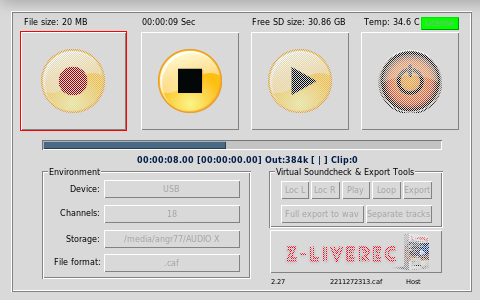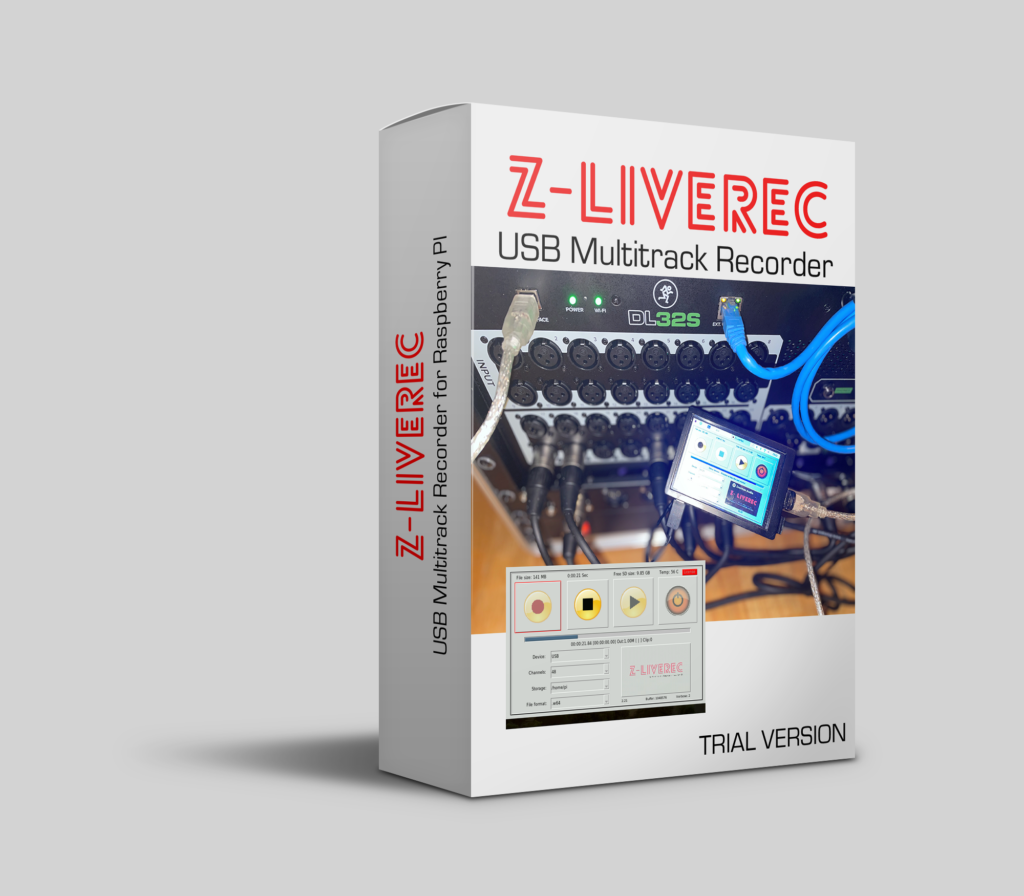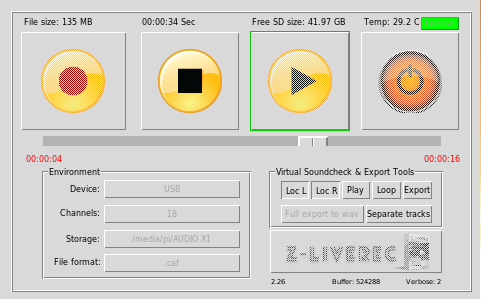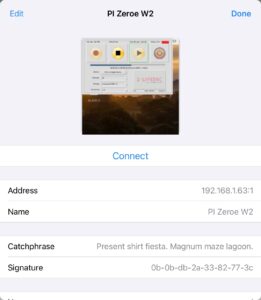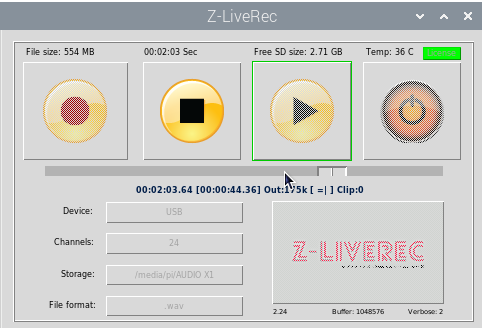Behringer WING mixing console!
I recently had the opportunity to test a Behringer Wing mixer with my recording application Z-LiveRec. 🙂 The WING is a impressing mixing console with it’s 48 stereo channel inputs(!) and loads of stereo outputs. A ‘router’ of opportunities! The thinking behind the mixer is extremely flexible, routing and a lot of features which make you just unbeatable behind the sound desk!
A USB port found in the WING which is able to sends/receives 48 channels with 24 bits, 48 KHz over the port. Just perfect for any DAWs or recording apps like Z-LiveRec!
Some notes from my tests, I first made some tests with the internal multitrack recorder found in the WING. The mixer has two SD card slots as standard. It is able to record up to 64 channels at the same time using the default included W Live card. (This can be replaced with a Dante card)

To record 64 channels, The WING stores the content over the two SD cards, where the first 1-32 channels go to the first SD card and channel 33-64 goes to the second SD card. (To be able to do this simultaneously you also need to mark the ‘link’ symbol between the cards) – otherwise the WING just records 32 channels of your choice. The recorder will always record in WAV file format – meaning that each multitrack wav files will be split after reaching 4GB. This is a limitation of WAV files belongs to the built in 32 bits header in the format. (There is no big issue here, the mixer will handle all recorded files when replaying automatically – so you don´t need to select each wave file when replay the recording, they are seen as one recording when inside the WING.)
Also, the fact that 32 channels are split between each SD card, will maybe add some complexity, if moving the files to an external DAW for postproduction, where each card could have their own split of a bunch of wav files. Then you realize that You need to be a bit more organized to succeed to move the files in to a DAW system.
Something which I saw, if you want to make longer recordings directly on the WING…the maximum recording size is set be 32GB for each card. If trying to use bigger SD cards like 64 GB or bigger, the WING will say that it is not supported. (The WING follows to the official FAT32 limitation, where 32GB is the maximum partition size on SD cards) This means 32GB with 32 channels will give you about 1 hour recording before you need to change SD card or jump to the next SD card in the WING. Problem? Maybe not, but definitely a limitation.
It was a bit tricky to understand how to map each sound source with the W Live card or the USB output at first – but when you get the logics, it is a walk in the park to map all channels. It is extremely nice that they kept the mapping to the USB port and WLive SD recording as separate entities. It is actually possible to run the internal SD recording and the USB port simultaneously at the same time.
Something which I liked was the session marker function when recording with the internal recorder – where you could set recording markers during playing or recording…and quickly jump between these positions afterwards when replaying. (This is a great idea to add to Z-LiveRec!)
Ok – when finally connecting Raspberry PI to the WING over USB and the multitrack based recorder Z-LiveRec, the system will capture up to 48 channels over the USB bus from the WING. Z-LiveRec is using EXFAT/NTFS file format on the USB Stick…and through this you will get unlimited partition storage space. So ”TB” file sizes are not a problem.

If using W64 or CAF file format instead of WAV on Z-LiveRec – the 4GB limit is gone …so Z-LiveRec will record a 4 hours session with 48 channels without any problems from the WING and you will get one single multitrack file including all content in the end. Just to drag and drop into Logic Pro or any other DAW – and the session will show all 48 channels in your DAW.
I had some 32 channel multitrack recordings stored in my Raspberry PI from my Mackie DL32S from some summer festivals earlier this year – which I made some tests to remix through the WING – and I can just say that the mixer impresses even here. A nice feature found in the WING is the stereo recorder (a second recorder – separated from the multitrack recorder) – which can play or capture up to 4 channels. So when remixing the 32 channels material sent from Z-LiveRec over USB to the WING – the smaller stereo recorder recorded the results. 🙂
So even a more premium mixing console like the WING could definitely utilize the benefits of Z-LiveRec!
Finally, what a nice and great mixing console the WING is, Behringer!
Anders / Z-LiveRec